The other day my friend Jake inquired as to what my backup configuration looks like, as he wants to do a better job protecting his data. After replying I realized that other people might benefit from the same knowledge, and so I whipped something together for ya’ll.
By no means do I claim to be a data-retention expert, as this is simply the setup I’ve cobbled together over the years. For an individual I believe it works quite well, and while there is certainly room for improvement, this should be enough to get you pointed in the right direction. If you currently have no backup system in place, and if you value your data at all, please, for the love of god, do something.
Introducing the Grizzled Participants
I currently have a Dual 2.3 GHz PowerPC G5 Tower with a 250GB hard drive, and a 1.4 GHz PowerBook G4 with an 80GB hard drive. The PowerPC is named BitterRoot, the PowerBook is named NeverSummer, and they’ve both been running Leopard since November. Indeed, these computers are starting to get a bit long in the tooth, NeverSummer especially, but these are the tools I have at my disposal. In the next few months I will roll them both into a new laptop, but I won’t be doing that until Apple launches the MacBook Pro in its new “Air-esque” form factor. It’s only a matter of time.
Between these two computers, I use Chronosync to synchronize much of the data in my User folder, including my Yojimbo database, Things database, Address Book, and personal files and documents. I actually keep my documents outside of the Documents folder, which is largely (and ironically) unusable for managing one’s own documents, as third-party software companies have developed a penchant for shitting it full of their own worthless files. Fortunately this antagonistic behavior is only expressed by the smallest of Mac software companies, like HP, Microsoft and Adobe.
To summarize one of the takeaways from the 90-minute “Best of Both Worlds” introduction to Cocoa development: “Don’t shit in the Documents folder.” Unless you, like, actually want to suck.
Anyway, details of my synchronization setup are wont to bore even the most devoted reader, and I simply want to let you aware that, for the most part, both of my computers are backups of one another. Which is reassuring.
But not reassuring enough.
It’s all gotta go somewhere. Somehow.
I have two external USB 2.0 drives, which spin a Seagate 7200RPM 500GB SATA drive, and a Western Digital 7200RPM 640GB SATA drive. The 500GB drive is broken into three partitions, one for the Time Machine backup of my PowerMac, another for the Time Machine backup of my PowerBook, and the last partition for other miscellaneous backups. Â I know you can use a single partition to hold Time Machine backups for more than one computer, but I didn’t know that at the time I setup the drive. Plus, I didn’t want the two backups to need to fuss around each other with regards to free space.
The 640GB drive has three partitions as well, the first two of which are complete, bootable backups of both my computers. I manage the creation of these images through SuperDuper, which works like awesome. I have no hesitation in maintaining backups through both Time Machine and SuperDuper. Time Machine offers a versioned history of my computer for quickly recovering lost files or folders, and SuperDuper creates an external bootable backup that I can use for recovering from a catastrophic failure.
To the Remainders go the Odd Names
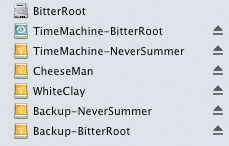
The remaining partitions on each drive, which I haven’t yet discussed in detail, are named CheeseMan and WhiteClay. These partitions hold miscellaneous files that fall into one of two categories: files that are backed up elsewhere, and files that are not backed up elsewhere. The first category includes things like my Aperture vaults, a copy of my client projects directory, and tarballs of all my websites (which also live in Subversion repositories at Beanstalk). These files all exist on another computer in some way, shape or form, and some of them (like my Aperture projects and my iTunes library) are already backed up in both Time Machine and SuperDuper. However, disk space is hella cheap, and with nearly 1.5 terabytes of it at my immediate disposal, I can afford to be excessive.
The second category of files, however, demands a bit more attention. These are files, such as raw video footage or print-quality scans, that take up so much disk space but are so rarely used, that it doesn’t make sense to have them squatting on any particular computer’s hard drive. Space can be tight on a single internal boot drive, especially on that 80GB PowerBook, and I prefer to keep things as reasonably lean as possible. Nothing sucks more than trying to download 12GB of HD video from a camera, only to watch it crap out at 80% because you only had 10GB free. It especially sucks when it happens in the field and you are without recourse. Thus, I am happiest when my boot drive has at least 40% of its space remaining.
Since these files don’t exist anywhere else I could potentially lose them all should one of these external hard drives fail. I mitigate this risk by regularly synchronizing these files between both CheeseMan and WhiteClay, so I am protected should one of those drives suddenly bite it. It was similar reasoning that led me to store my Time Machine backups on one drive, and my SuperDuper backups on the other. That way, should one drive fail I have only lost one “kind” of backup for both machines, rather than all the backups for a particular machine.
Piecing Together your own Redundant Kingdom
When it comes to an external hard drive, my experience has been that it’s not worth skimping on quality. Especially if you’re used to those high-caliber Apple products, it’s worth spending the extra dime and getting a really good external drive (or external enclosure, if you choose to build your own). Years back I went cheap on my external SATA enclosures, and I am stuck with these chintzy aluminum things that don’t have FireWire, and only support USB 2.0 and eSATA. Indeed, should a hard drive fail in one of my PowerPC computers I won’t be able to boot off these external drives, and will need to physically install the backup drive in the system, or initially boot off the OS X CD.  That said, Intel-based Macs support booting from USB, so if you’re better off than I, you do have the option to go cheap.
You may be thinking, as I did, how a manufacturer could possibly go wrong when building an external enclosure. After all, it’s nothing but a plug and a case, right? If you go cheap, brace yourself for design flaws that you would not have considered, like a sheet metal case so thin and flexible that you can barely get it screwed back together again, or loose power connectors on the back of the enclosure. I have experience working with power cables so heavy, their girth alone is enough to pull themselves out of the back of an external drive. File this one under first-world problems for sure, but seriously, how do you fuck up a power cord?
What I recommend to you, and what I would get myself if I could do it all over again, would be the OWC Mercury Elite-AL Pro. While I don’t have the OWC enclosures myself, I do covet the ones we use at work, and they come highly recommended from our Mac consultant. You can get them either as a complete drive or as an enclosure where you can throw in your own hard drive.
You don’t save a whole lot of money if you just buy the enclosure, but ever since my PC days I’ve always enjoyed piecing together my own stuff, and the ability to simply toss in a larger drive as they become more affordable is definitely a plus. If you choose to build your own, I recommend you use either Seagate or Western Digital hard drives. Perhaps it’s superstition, but I’ve been building computers since 1996 and these guys have always worked well for me, so I largely ignore the competition. I have a similar attitude towards RAM from Crucial and Micron. Any other manufacturer is dead to me.
Knowing is Half the Battle
So that there’s my backups. To recap, I keep two external drives, one with Time Machine backups for lightweight file recovery, and another with bootable SuperDuper backups for heavy-duty system restores. In addition, one of the drives holds redundant backups of miscellaneous files (my iTunes library, Aperture vaults, etc.), and both drives maintain mirrored storage of files that are large and valuable, but rarely needed.  Maybe it’s overkill, but with 500GB drives under $80 and shoddy-but-sufficient enclosures under $30, there’s really no excuse.
Looking to the future, the biggest chink in my armor right now is my lack of offsite backups. There are a number of ways to address this, one of which includes using SoftRAID to setup a RAID-1 mirror between three drives. The primary drive in the RAID should be your main external backup drive, containing all your bootable backups, which in turn would be plugged into two secondary drives, one of which would be cycled offsite at all times.
This approach is awesome, but it’s pretty industrial-strength. What I will probably do pretty soon here is get a third backup drive, whose configuration would resemble my SuperDuper drive and its supplementary files, run backups to it every couple weeks, and store it offsite in a secure, undisclosed location.
Hopefully I’ll have my new MacBook Pro Air Tablet Nano Phone Extreme by then.





3 Comments
any off-site backup in case house burns down or somebody breaks into your computer room? try mozy.com. it saved my dad’s ass when his laptop was stolen. $5/mo or $100/2years for one computer, unlimited space. on macs, you could potentially backup your entire getup by mounting all of the drives on one computer that connects to mozy. much like time machine, it does smart incremental backup and allows you to restore from any of the snapshots from the past 30 days.
Brilliant! Thanks for the tip, Daniel.
I definitely need to get on the offsite program, and I haven’t yet decided whether I want to do it in meatspace or in the cloud. When it comes to a good online solution, smart/incremental backups would be the only way to go, unless you have a dedicated T1 pipeline.
IMHO:
1. The RAID-1 built into MacOS is actually pretty solid, no need for a third party solution.
2. You’re relying a lot more on copying files than you should. Copying is actually somewhat precarious in that it creates new opportunities for silent data loss
3. RAID-1 needs to be in the mix, either on your primary data drive, or at the very least, on your Time Machine drive.
Cool hair, BTW!